Many features have been added in v3.0. Here are some Tips and tricks.
NOTE : When in doubt, press the Menu key (indicated by 3 vertical dots on the Top right/left of the device. On some devices, the Menu can be accessed with a physical button)!
Delete game from PGN file
Added a game to your PGN file by mistake and wish to delete it? Touch and Hold the game and you will see the Delete icon on the top right. Press the icon to delete the game. (Note : the game will be permanently deleted. Always create a backup of your important PGN files!)
Play against Mobile / Engine shootout (PRO Only)
The one important thing that Analyze This lacked was the ability for the engines to play against you or against other engine. Not anymore! Say you are practicing Endgames or just want to understand why the GM resigned in a given position; you can test your skills against the machine!
Tap the Engine name (hyperlink) and choose 'Play this side' and the engine will automatically make moves for that side, while you play the other. If you choose 'Play this side' again, then the engine will make moves for both sides and finish the game. This way, you could use any combination of engines!! (Psst: I tried to play the Shak vs Svidler Candidates game where Svidler resigned after the awesome Rg5. I played with the White pieces, but I still could only draw against the Engine!! Envy those Super GMs. Try it!)
Tap the Engine name (hyperlink) and choose 'Play this side' and the engine will automatically make moves for that side, while you play the other. If you choose 'Play this side' again, then the engine will make moves for both sides and finish the game. This way, you could use any combination of engines!! (Psst: I tried to play the Shak vs Svidler Candidates game where Svidler resigned after the awesome Rg5. I played with the White pieces, but I still could only draw against the Engine!! Envy those Super GMs. Try it!)
Engine output to Notation
You can copy the engine output to the notation! There are two ways to do this:
* Clip main-line - Tap the engine name to see the option. This will copy the engine's main line to the notation
* Touch and hold the engine line - Alternately, you can touch and hold any of the variation in the engine window and that variation will be copied to the notation.
Annotation editor
Analyze This now has the option to annotate your games. You can use the Annotation Editor to annotate multiple moves in one sitting! Just tap on the move that you wish to annotate and choose the appropriate symbols. Add a comment if you like and press 'Apply Comment'.
Quick Annotation Palette
What if you only wish to quickly add some symbols to the game without having to load the complete Annotation Editor!? Simply double tap on any empty square on the board and you will see the above Annotate Palette. Then choose any symbol and it will be added to the move. Note the palette will auto close in 5s.
Promote variation
Touch and hold the move in the Notation window to see the option to "Promote variation". This will make the sub-variation into the main line.
Auto-replay game (PRO Only)
A good way to go through master games is to play through them quickly, as many times as possible and as many games as possible. Analyze This now allows you to do that. Just press the green button and the game will auto-replay every few seconds. Sit back and enjoy the game!
Variation chooser
When you are reading a annotated game, its not always easy to find the sub variation and jump to it. Now, Analyze This will pop up the available variations and you can tap any of the move to jump to that variation. Bonus Tip : At the end of the sub-variation, you can continue to hit the right arrow and you will automatically jump back to the main-line!
Player lookup via Wikipedia
Note the hyperlinks on the Play names in the first picture. You can lookup the Player profiles on Wikipedia. Handy if you are browsing through some international games and wish to lookup on some favorite players or somebody unknown.
Swipe to change games
When you load a game from the games browser, you can swipe from right-to-left on the board to load the next game. Similarly, swipe left-to-right to load the previous game. (Note : Every time you launch the app, the app may show you the Games list the first time. Then subsequently, swiping will load the game)
Arrows and Highlights
Sharing Board as image with Analyze This just got better! You can now highlight squares or draw arrows. Simply touch any square to highlight it. Swipe your finger across to draw the arrow! (Thx Carlos). Coordinates are automatically added to the image, so that your readers are not left wondering which side moves up or down!
Quick access to recent PGN files
Like me, if you access multiple PGN files from different folders (Download, Dropbox folder etc), then Analyze This v3.0 has a handy little feature. It shows your last accessed PGN files at the top (in light gray) irrespective of which folder you are current in. Simply tap the file to load it!
Different ways to Paste in Analyze This
Analyze This has a single "Paste" option, but it is smart enough to know what you are actually pasting!
So you can paste a complete PGN or only the FEN string or only the moves, and Analyze This accepts them all!
So you can paste a complete PGN or only the FEN string or only the moves, and Analyze This accepts them all!
Say you have received a PGN in your email or have it on a website.
You can paste the complete PGN.
Ex:
[Event "New Jersey State Open Champion"]
[Site "?"]
[Date "1957.??.??"]
[Round "7"]
[White "Fischer, R."]
[Black "Sherwin, J."]
[Result "1-0"]
[ECO "B30"]
[WhiteElo ""]
[BlackElo ""]
[PlyCount "65"]
[EventDate "1957.??.??"]
1. e4 c5 2. Nf3 e6 3. d3 Nc6 4. g3 Nf6 5. Bg2 Be7 6. O-O O-O 7. Nbd2 Rb8 8. Re1
d6 9. c3 b6 10. d4 Qc7 11. e5 Nd5 12. exd6 Bxd6 13. Ne4 c4 14. Nxd6 Qxd6 15.
Ng5 Nce7 16. Qc2 Ng6 17. h4 Nf6 18. Nxh7 Nxh7 19. h5 Nh4 20. Bf4 Qd8 21. gxh4
Rb7 22. h6 Qxh4 23. hxg7 Kxg7 24. Re4 Qh5 25. Re3 f5 26. Rh3 Qe8 27. Be5+ Nf6
28. Qd2 Kf7 29. Qg5 Qe7 30. Bxf6 Qxf6 31. Rh7+ Ke8 32. Qxf6 Rxh7 33. Bc6+ 1-0
Or you can paste only the FEN string (frequently available in diagrams on the ChessCafe website). Ex:
[FEN "8/4pkPp/7B/3K4/8/8/8/8 w - - 0 1"]
or
"8/4pkPp/7B/3K4/8/8/8/8 w - - 0 1"
or you can paste only the moves from a game (from starting position)
1. e4 c5 2. Nf3 e6 3. d3 Nc6 4. g3 Nf6 5. Bg2
Now isn't that one smart app!?
=======================================
//The following features were already part of v2.0.x
PGN delete and share
Now delete or share the PGN file with your coach right from within the app!
In the File Browser (via Open PGN), touch and hold the pgn file that you are interested to delete or share. You should see options to the top right as shown below.
Then you can Delete the file or Share it via Email, Dropbox, Google docs etcCreate new PGN
While saving a game, you are asked to Choose a File. You can even create a new PGN from within the app!
Press the physical menu key and choose "Create New PGN". If your device does not come with physical menu key, then its even easier. You can simply choose the "Create New PGN" option from the drop down located at the top right of your screen (indicated with 3 vertical dots)
Long press notation/moves for more options
You can select a move from the move/notation window. Then touch and hold it and a popup should appear with more options.
"Delete this move" - Delete the currently selected move including itself. This can be even used to delete a complete variation by selecting the first move from the variation and then choosing "Delete this move"
Swipe to turn board
Wish to turn/flip the board? Now thats easy. Simply swipe your finger down the board as shown below! Turning the board was never so easy!
Tap engine analysis
Now you don't have to manually enter moves. If you like the engine's suggestions, then Tap on the engine move in the list and it will be played on the board!
For ex. in the image below, once you tap the variation, the first move Ra3 will be played on the board.
You can continue to tap to make subsequent moves
Tilt to move
Give your fingers some rest. Simply tilt your device left/right to take back or move forward through the notation! I use this feature, when I am relaxing on the couch and wish to play through some recent master games. What best is that I can even use it while moving around and move back/forth through the moves with a single hand!
Note: Tilt = move the left/right vertical edge of your device such that one edge of the device is up while other edge is down.

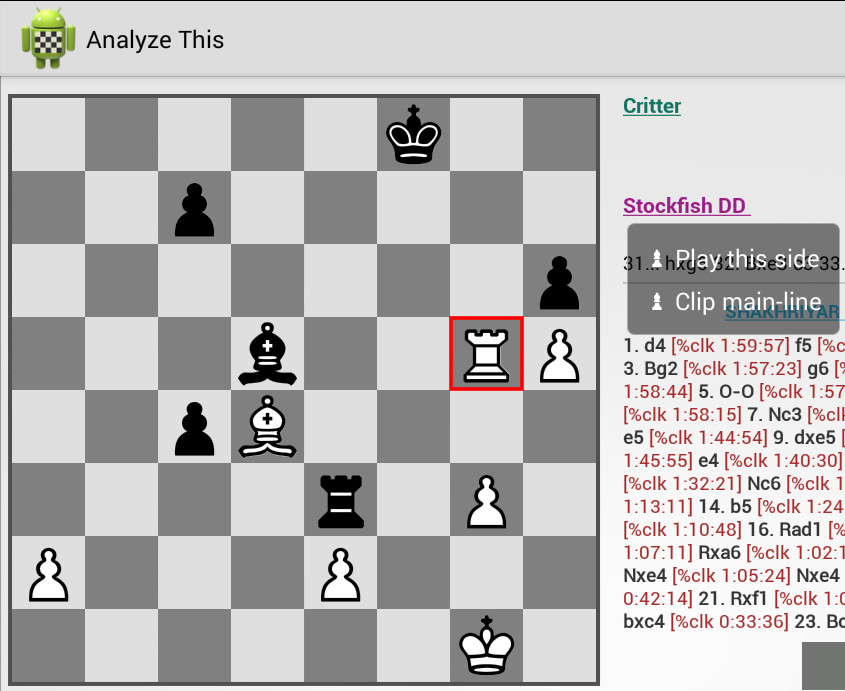
















Build your App with best mobile apps builder to create your stunning app, Learn how to make an mobile app in a few steps for FREE, No coding knowledge need.
ReplyDeleteFor More Information Visit Here -- How to create an app
We are always here to help you if you face any kind of trouble while playing the game trouble to open the game or else. We wish a good time and Good luck with your favorite games at https://littlebigsnake.info/
ReplyDeleteTechnotech Inside is a very helpful website and youtube channel. Have you face any problem of about iPhone please visit this website and youtube channel. I hope so you can prefer it is and stay will be happy. Don't waste your valuable time.
ReplyDeletehttps://technotechinside.blogspot.com/
https://www.youtube.com/channel/UCrFYFx7oMjewglE-0u71cOw
https://www.youtube.com/watch?v=PIRxAXc7Koo
Technotech
www.totaljerkface.info is the site of all ages peoples can play their favorite games online at any time, there is no any kind of age restriction mostly girls love to play racing and action, puzzle games as well can play here at free of cost and entertain their self when they feel boring.
ReplyDeleteSe me desaparecieron los botones + - ¿que hago?
ReplyDeleteNecesito un tutorial en español.
Hi,
ReplyDeleteI read your article, you’re describing of expression is excellent and the most valuable thing is, your attracting topic declaration. I really enjoyed and great effort. The points covers in the blog are awesome. Great to read your blog and thanks for this valuable information.
SEO Tool
Best theme ever
Gracefully written information on this blog are going to support me for my coming assignments. Every point was very clear and taught me few new parameters. I would like to use this information in coming future.
ReplyDeleteบ่อนมาเก๊า
good to read 먹튀
ReplyDelete